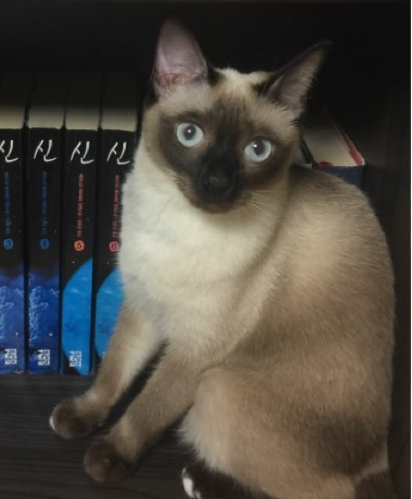React
React
studying react
hooks, error handling, etc…
editing…
React 관련
https://github.com/skidding/cosmos component 개별 정리
https://sohyunsaurus.tistory.com/37 react 개발자라면 알아야하는 15가지 custom hooks
reddit.com/r/reactjs/redit react게
React가 렌더링을 수행하는 시점
React 컴포넌트가 렌더링을 수행하는 시점은 다음과 같습니다.
-
Props가 변경되었을 때
-
State가 변경되었을 때
-
forceUpdate() 를 실행하였을 때
-
부모 컴포넌트가 렌더링되었을 때
react table 관련
https://www.daleseo.com/react-table/ react-table 관련
react drang and drop 구현 관련
https://moong-bee.com/posts/react-drag-and-drop-list drag and drop 직접 구현
https://watermelonlike.tistory.com/176 react drag and drop 관련
https://www.biew.co.kr/entry/HTML5%EB%A5%BC-%ED%99%9C%EC%9A%A9%ED%95%9C-%EB%93%9C%EB%9E%98%EA%B7%B8%EC%95%A4%EB%93%9C%EB%A1%AD react아님, html drag and drop 설명
useEffect data fetching 관련
https://darrengwon.tistory.com/275 useEffect에서 데이터 fetching하기
useEffect에서 데이터 fetching시, race condition 문제 및 throttle, debounce
https://tecoble.techcourse.co.kr/post/2021-09-12-race-condition-handling/ race condition - 테코블
https://velog.io/@pius712/useEffect-race-condition-%EB%8B%A4%EB%A3%A8%EA%B8%B0 race condition
https://webclub.tistory.com/607 throttle, debounce
useState
https://velog.io/@seongkyun/React%EC%9D%98-setState%EA%B0%80-%EB%B9%84%EB%8F%99%EA%B8%B0-%EC%B2%98%EB%A6%AC%EB%90%98%EB%8A%94-%EC%9D%B4%EC%9C%A0 useState가 비동기처럼 작동하는 이유
useRef
https://velog.io/@juno7803/React-useRef-200-%ED%99%9C%EC%9A%A9%ED%95%98%EA%B8%B0 useRef 200% 활용하기
react에서 setInterval 사용하기 (useInterval Custom Hook)
https://iborymagic.tistory.com/96
https://bsnn.tistory.com/50
https://mingule.tistory.com/65
https://www.suzie.world/blog/making-setinterval-declarative-with-react-hooks
https://velog.io/@jakeseo_me/%EB%B2%88%EC%97%AD-%EB%A6%AC%EC%95%A1%ED%8A%B8-%ED%9B%85%EC%8A%A4-%EC%BB%B4%ED%8F%AC%EB%84%8C%ED%8A%B8%EC%97%90%EC%84%9C-setInterval-%EC%82%AC%EC%9A%A9-%EC%8B%9C%EC%9D%98-%EB%AC%B8%EC%A0%9C%EC%A0%90
useLayoutEffect
https://merrily-code.tistory.com/46 useLayoutEffect 에관하여
https://always-develop.tistory.com/73 useEffect와 useLayoutEffect 차이
websocket 수신 데이터를 state로 이용할 때
https://stackoverflow.com/questions/66615601/react-websocket-is-there-a-way-to-throttle-to-limit-the-number-of-times-the-c
https://velog.io/@seongkyun/React-%EC%B5%9C%EC%A0%81%ED%99%94-buffer%EB%A5%BC-%ED%99%9C%EC%9A%A9%ED%95%98%EC%97%AC-%EC%83%81%ED%83%9C-%EA%B0%B1%EC%8B%A0-%EC%A4%84%EC%9D%B4%EA%B8%B0 buffer로 해결(업비트 클론코딩)
References
https://react.vlpt.us/ react 공부 사이트 (벨로퍼트와함께하는모던리액트)
styled-components
general
function App() {
return (
<div style=>
<div style=></div>
<div style=></div>
</div>
);
}
export default App;
위와 같이 작성해야할 CSS를, 아래와 같이 적용
import styled from "styled-components";
const Father = styled.div`
display: flex;
`;
const BoxOne = styled.div`
background-color: teal;
width: 100px;
height: 100px;
`;
const BoxTwo = styled.div`
background-color: tomato;
width: 100px;
height: 100px;
`;
const Text = styled.span`
color: white;
`;
function App() {
return (
<Father>
<BoxOne>
<Text>Hello</Text>
</BoxOne>
<BoxTwo />
</Father>
);
}
export default App;
import styled from "styled-components";
const Father = styled.div`
display: flex;
`;
const Box = styled.div`
background-color: ${(props) => props.bgColor};
width: 100px;
height: 100px;
`;
const Circle = styled(Box)`
border-radius: 50px;
`;
function App() {
return (
<Father>
<Box bgColor="teal" />
<Circle bgColor="tomato" />
</Father>
);
}
export default App;
class명은 styled-components에서 unique한 이름으로 dynamically 생성. (duplication, overlap, misspelling 방지)
props, extend(상속과 유사) 사용 가능
CSS part와 Component 구현 part를 분리
as / attrs
import styled from "styled-components";
const Father = styled.div`
display: flex;
`;
const Input = styled.input.attrs({ required: true })`
background-color: tomato;
`;
function App() {
return (
<Father as="header">
// 원래, father는 div로 작성되었지만, as로 header tag로 render
<Input /> // attrs를 통해 require: true 속성을 한 번에 부여
<Input />
<Input />
<Input />
<Input />
</Father>
);
}
export default App;
as를 사용함으로써, CSS 속성은 유지하되 다른 tag로 작성되도록 할 수 있음
attrs를 사용함으로써, tag에 하나하나 속성 부여할 필요 없이, 한 번에 부여
animation string interpolation
import styled, { keyframes } from "styled-components";
const Wrapper = styled.div`
display: flex;
`;
const rotationAnimation = keyframes`
0% {
transform: rotate(0deg);
border-radius: 0px;
}
50% {
border-radius: 100px;
}
100%{
transform: rotate(360deg);
border-radius: 0px;
}
`;
const Box = styled.div`
height: 200px;
width: 200px;
background-color: tomato;
display: flex;
justify-content: center;
align-items: center;
animation: ${rotationAnimation} 1s linear infinite; // animation을 string interpolation으로 처리
span {
font-size: 150px;
&:hover {
// & 로 간편하게 액션 처리 가능
font-size: 50px;
}
}
`;
function App() {
return (
<Wrapper>
<Box>
<span>🧐</span>
</Box>
</Wrapper>
);
}
export default App;
animation을 따로 정의하여, string interpolation으로 처리 가능
HTML 요소안의 다른 요소에도 CSS 적용 가능, 또 내부 scope에 ‘&’로 그러한 요소에 액션까지 간편하게 추가 가능 (pseudo selector)
pseudo selector
import styled, { keyframes } from "styled-components";
const Wrapper = styled.div`
display: flex;
`;
const rotationAnimation = keyframes`
0% {
transform: rotate(0deg);
border-radius: 0px;
}
50% {
border-radius: 100px;
}
100%{
transform: rotate(360deg);
border-radius: 0px;
}
`;
const Emoji = styled.span`
font-size: 150px;
`;
const Box = styled.div`
height: 200px;
width: 200px;
background-color: tomato;
display: flex;
justify-content: center;
align-items: center;
animation: ${rotationAnimation} 1s linear infinite;
${Emoji} {
&:hover {
// Component로 분리해도 다른 Component 내부에서 적용 가능
font-size: 50px;
}
}
`;
function App() {
return (
<Wrapper>
<Box>
<Emoji as="p">🧐</Emoji>
{/* as로 다른 HTML tag로 작용하더라도 CSS 효과, Animation은 그대로 적용 */}
</Box>
<Emoji as="p">🧐</Emoji>
{/* Box밖의 Emoji는 CSS Animation 효과가 적용되지 않음. */}
</Wrapper>
);
}
export default App;
다른 Component 내부에 있는 Component의 CSS도 정의할 수 있음 (pseudo selector)
ThemeProvider
// index.js
import React from "react";
import ReactDOM from "react-dom/client";
import { ThemeProvider } from "styled-components"; // ThemeProvider를 import 해야 함.
import App from "./App";
// darkTheme & lightTheme 객체를 선언, 속성값이 같아야함.
const darkTheme = {
textColor: "whitesmoke",
backgroundColor: "#111",
};
const lightTheme = {
textColor: "#111",
backgroundColor: "whitesmoke",
};
const root = ReactDOM.createRoot(document.getElementById("root"));
root.render(
<React.StrictMode>
<ThemeProvider theme={darkTheme}>
{" "}
// theme props
<App />
</ThemeProvider>
</React.StrictMode>
);
import styled, { keyframes } from "styled-components";
const Title = styled.h1`
color: ${(props) => props.theme.textColor}; // theme props 이용
`;
const Wrapper = styled.div`
display: flex;
height: 100vh;
width: 100vw;
justify-content: center;
align-items: center;
background-color: ${(props) =>
props.theme.backgroundColor}; // theme props 이용
`;
function App() {
return (
<Wrapper>
<Title>Hello</Title>
</Wrapper>
);
}
export default App;
styled-components에서 ThemeProvider를 제공 함. theme 객체들을 생성하고 props로 넘겨주면, 편리한 theme 기능 이용 가능
typescript on React
general
for type protection
npx create-react-app appName --template typescript
yarn create react-app appName --template typescript
처음 create-react-app을 typescript template로 시작하는 방법
npm install --save typescript @types/node @types/react @types/react-dom @types/jest
기존 create-react-app에 typescript를 새로 적용하는 방법
npm i --save-dev @types/styled-components
js로 작성된 module을 ts에서 사용할 때, ts지원 module을 설치 해줘야 함.
DefinitelyTyped 에서 오픈소스로 여러 모듈들의 typescript 지원 중
interface
// App.tsx
import Circle from "./Circle";
function App() {
return (
<div>
<Circle bgColor="teal" /> // bgColor라는 props 이용 중
<Circle bgColor="tomato" />
</div>
);
}
export default App;
// Circle.tsx
import styled from "styled-components";
interface ContainerProps {
bgColor: string;
}
const Container = styled.div<ContainerProps>`
// styled-components 에서 Props Interface는 이런 방식으로.
width: 200px;
height: 200px;
background-color: ${(props) => props.bgColor};
border-radius: 100px;
`;
interface CircleProps {
bgColor: string;
}
function Circle({ bgColor }: CircleProps) {
// props에 type 부여를 위해 interface 정의 및 이용
return <Container bgColor={bgColor} />;
}
export default Circle;
component의 props에 types을 주려면 interface를 이용
default props / optional props
// App.tsx
import Circle from "./Circle";
function App() {
return (
<div>
<Circle borderColor="lime" bgColor="teal" />
<Circle text="i'm here" bgColor="tomato" />
</div>
);
}
export default App;
// Circle.tsx
import styled from "styled-components";
interface ContainerProps {
bgColor: string;
borderColor: string; // ContainerProps에서는 required props.
text?: string;
}
const Container = styled.div<ContainerProps>`
width: 200px;
height: 200px;
background-color: ${(props) => props.bgColor};
border-radius: 100px;
border: 1px solid ${(props) => props.borderColor};
`;
interface CircleProps {
bgColor: string;
borderColor?: string; // CircleProps에서는 Optional Props.
text?: string;
}
function Circle({ bgColor, borderColor, text = "default text" }: CircleProps) {
// = 을 통해 default props 이용.
return (
<Container
bgColor={bgColor}
borderColor={borderColor ?? bgColor} // borderColor가 undefined인 경우, bgColor를 전달
text={text}
>
{text}
</Container>
);
}
export default Circle;
? 연산자를 통해, optional props 설정 가능. default props의 경우 typescript의 기능은 아니지만, props 전달시 = 연산자를 통해 설정 가능
?? 연산자를 통해, props가 undefined인 경우에 따로 props로 전달할 parameter 설정 가능
React state with ts
const [counter, setCounter] = useState(1); // 초기값을 1로 주었으므로, ts compiler에서 counter state는 number 값으로 예상
const [counter, setCounter] = useState<number | string>(1); // number 또는 string type을 state로 가질 수 있음을 선언
default state를 설정해주면 해당 type만을 state로 추론해서 해당 type으로만 변경을 허용하고, 다른 type으로 setState를 시도하는 순간 ts compiler는 error notify
ts on react example (form event)
import React from "react";
import { useState } from "react";
function App() {
const [value, setValue] = useState("");
const onChange = (e: React.FormEvent<HTMLInputElement>) => {
setValue(e.currentTarget.value); // React.js TS는 target이 아니라 currentTarget 사용
// same as below
// const {
// currentTarget: { value },
// } = e;
// setValue(value);
};
const onSubmit = (e: React.FormEvent<HTMLFormElement>) => {
e.preventDefault();
console.log("hello", value);
};
return (
<div>
<form onSubmit={onSubmit}>
<input
value={value}
onChange={onChange}
type="text"
placeholder="username"
/>
<button>Log in</button>
</form>
</div>
);
}
export default App;
React.FormEvent
React.js를 ts에서 사용할 경우 event.target이 아닌, event.currentTarget을 사용하기로 함 (event.target vs event.currentTarget)
ts on react example (styled-components module)
react에 적용할 module에서의 ts 사용 예제로 styled-components에서 theme을 설정해본다.
//styled.d.ts
// import original module declarations
import "styled-components";
// and extend them!
declare module "styled-components" {
export interface DefaultTheme {
textColor: string;
bgColor: string;
}
}
styled-components Official docs for ts
우선, 공식문서의 설명대로 styled.d.ts를 생성해서 설정 코드를 입력한다.
// theme.ts
import { DefaultTheme } from "styled-components";
export const lightTheme: DefaultTheme = {
textColor: "black",
bgColor: "whitesmoke",
btnColor: "teal",
};
export const darkTheme: DefaultTheme = {
textColor: "lime",
bgColor: "black",
btnColor: "teal",
};
이후 theme.ts에서 DefaultTheme type의 theme 객체들을 설정해준다.
// index.tsx
import React from "react";
import ReactDOM from "react-dom";
import App from "./App";
import { ThemeProvider } from "styled-components";
import { lightTheme, darkTheme } from "./theme";
ReactDOM.render(
<React.StrictMode>
<ThemeProvider theme={lightTheme}>
<App />
</ThemeProvider>
</React.StrictMode>,
document.getElementById("root")
);
마찬가지로 index.tsx에서 ThemeProvider Component를 import하여 설정한다. theme객체 또한 import한다.
// App.tsx
import React from "react";
import styled from "styled-components";
const Container = styled.div`
background-color: ${(props) => props.theme.bgColor};
`;
const H1 = styled.h1`
color: ${(props) => props.theme.textColor};
`;
function App() {
return (
<Container>
<H1>protected</H1>
</Container>
);
}
export default App;
이후 props에서 theme props 객체로 접근하여 attribute들을 이용해 색상 접근 및 설정
c.f.) React.js Official docs for events (React Synthetic Event)
react-query
general
the way of fetching data on React